Step 1: Install Nginx, Node.js, and Certbot
First, connect to your server via SSH and execute the following commands:
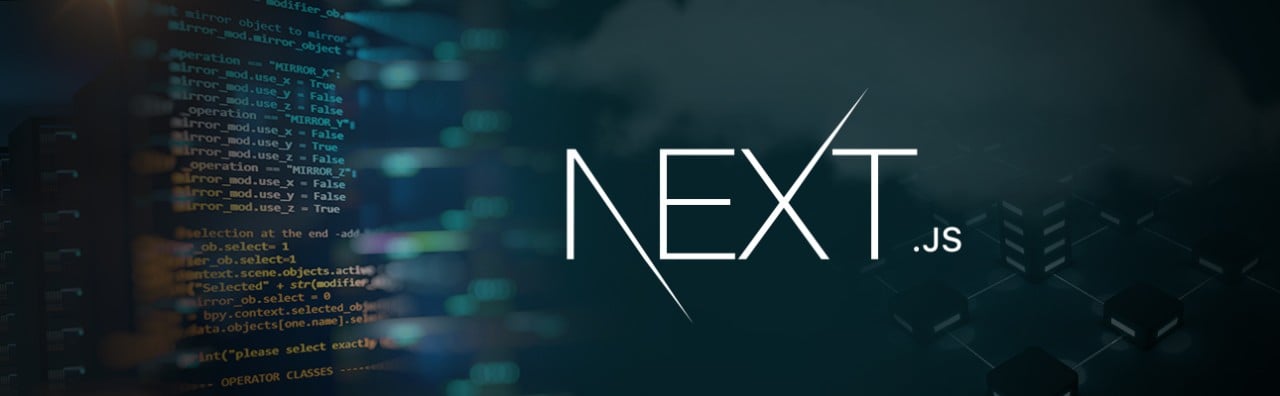
Date: June 14, 2024
First, connect to your server via SSH and execute the following commands:
# Navigate to the current user's home directory
cd ~
# Set up Node.js repository
curl -sL https://deb.nodesource.com/setup_14.x -o nodesource_setup.sh
sudo bash nodesource_setup.sh
# Update package lists and install required packages
sudo apt update
sudo apt install nginx nodejs certbot python3-certbot-nginxSetup firewall and enable Nginx in your firewall:
# Download firewall
sudo apt install ufw
# Allow OpenSSH connections (needed for SSH)
sudo ufw allow 'OpenSSH'
# Allow Nginx Full
sudo ufw allow 'Nginx Full'
# Allow SSH Connections
sudo ufw allow 21
sudo ufw allow 22
# Enable the firewall
sudo ufw enableBefore proceeding, ensure your domain is pointed to your server's IP address using DNS A records.
| Type | Host | Value | TTL |
|---|---|---|---|
| A Record | @ | Your Server IP | 60 |
Note: Set the TTL according to your provider's recommendations. The TTL value indicates the time in seconds after which the server will be pinged again.
Create a Nginx configuration for the site:
# sitename -> keep it your websitename
sudo nano /etc/nginx/conf.d/sitename.confUpdate the server_name directive with your domain and the proxy_pass to the address where your website will be live:
server {
root /var/www/html;
# Add index.php to the list if you are using PHP
index index.html index.htm index.nginx-debian.html;
server_name deedz.dev www.deedz.dev;
location / {
# First attempt to serve request as file, then
# as directory, then fall back to displaying a 404.
proxy_pass http://localhost:5001;
proxy_http_version 1.1;
proxy_set_header Upgrade $http_upgrade;
proxy_set_header Connection "upgrade";
proxy_set_header Host $host;
proxy_set_header X-Real-IP $remote_addr;
proxy_set_header X-Forwarded-For $proxy_add_x_forwarded_for;
proxy_set_header X-Forwarded-Proto $scheme;
proxy_set_header X-Forwarded-Host $host;
proxy_set_header X-Forwarded-Port $server_port;
}
}Check for syntax errors and restart Nginx:
sudo nginx -t
sudo systemctl restart nginxRun Certbot to set up HTTPS:
sudo certbot --nginx -d example.com -d www.example.comFollow the prompts to complete the certificate setup.
We have already added the necessary code in Step 3. Simply restart Nginx to apply the changes:
sudo nginx -t
sudo systemctl restart nginxUpload your code to GitHub, install GitHub on your server, and connect with GitHub CLI (refer to another blog for setup instructions). After that, follow these steps:
git clone https://github.com/user/repo.git
cd repo
npm install # or yarn install
npm run build # or yarn buildnpm install -g pm2# The sitename can be anything; it represents your PM2 process name and port, which should match the configuration in Nginx.
sudo pm2 start npm --name "sitename-5001" -- start -- --port=5001To see the list of applications, use:
pm2 lsTo restart the application, use:
pm2 restart sitename-5001To stop the application, use:
pm2 stop next
pm2 resurrect